Volunteer
ABOUT VOLUNTEERING
Volunteers at Nova Hospice Care truly make a difference. Their selfless contributions and compassionate efforts have a profound impact on our mission and the lives of those we serve. By generously dedicating their time and skills, our volunteers play a vital role in enhancing the quality of care and support provided to our patients and their families. Join us in celebrating the positive impact our volunteers make every day.

HOW VOLUNTEERS SERVE
Recognizing the diverse and unique end-of-life needs of our patients, Nova Hospice Care welcomes volunteers from all backgrounds, experiences, and cultures. Our dedicated volunteers provide essential support, companionship, and practical, compassionate assistance. Whether engaging directly with patients and their families or working behind the scenes in an office setting, our volunteers play a vital role in ensuring comprehensive care. As a volunteer with Nova Hospice Care, you have the flexibility to choose tasks that align with your strengths and preferences, making a meaningful impact in a way that resonates with you.

Frequently Asked Questions
Embarking on a volunteering journey with Nova Hospice Care is an immensely rewarding experience. Discover answers to your questions about becoming a volunteer in our comprehensive FAQs. If you have inquiries beyond what is covered in our FAQs, please feel free to reach out to us. Our dedicated Traditions Health team members are here to assist you and provide the information you need. Explore the fulfilling opportunity of joining our team and making a positive impact through your valuable contributions.
The process of changing your photo from an admin dashboard depends on the specific software or platform you're using. Without knowing the exact system, I can provide you with a general guideline. Here are the common steps:
Login to Admin Dashboard:
- Access the admin dashboard of the platform or software you are using.
- This is typically done by entering your username and password.
Navigate to Profile or Account Settings:
- Look for a "Profile," "Account," or "User Settings" section in the admin dashboard.
Locate the Photo Section:
- Within the profile or account settings, there should be an option to upload or change your profile photo.
Upload or Change Photo:
- Click on the option related to changing your profile photo.
- You might be prompted to upload a new photo from your device. Follow the on-screen instructions to select and upload the new image.
Save Changes:
- After uploading the new photo, make sure to save the changes. There might be a "Save" or "Update" button that you need to click.
The process of changing a password can vary depending on the platform or service you're using. However, I'll provide you with general steps that you can follow for most online accounts:
Log in to Your Account:
- Visit the website or platform where you want to change your password.
- Log in with your current username/email and password.
Access Account Settings or Profile:
- Look for a section in the user interface labeled "Account Settings," "Profile," or something similar.
Find the Password Change Option:
- Within the account settings or profile section, there should be an option related to changing your password. It might be labeled as "Change Password," "Update Password," or similar.
Verify Your Identity:
- Some platforms may ask you to verify your identity before allowing you to change the password. This could involve entering your current password again or using additional verification methods like email or SMS.
Enter New Password:
- Follow the instructions to enter your new password. Ensure that the new password meets any specific requirements set by the platform (e.g., minimum length, use of numbers or special characters).
Confirm Changes:
- After entering the new password, you might be asked to confirm it by entering it a second time.
Save Changes:
- Save or update the changes to apply your new password.
Changing your subscription plan using PayPal generally involves accessing the website or service where you initially set up the subscription. Here's a general guide:
For Services or Websites with PayPal Subscriptions:
Log in to Your Account:
- Visit the website or platform for the service you are subscribed to.
- Log in with your account credentials.
Navigate to Subscription or Billing Settings:
- Look for a section related to your subscription, billing, or account settings. This might be labeled as "Subscription," "Billing," or "Account."
Locate Plan or Subscription Details:
- Within the subscription or billing settings, find information about your current plan or subscription details.
Choose to Upgrade or Change Plan:
- There should be an option to upgrade, change, or manage your subscription plan. Click on this option.
Follow Instructions:
- The platform may provide instructions or a series of steps to guide you through the process of changing your subscription plan.
Choose New Plan:
- Select the new subscription plan you want to switch to. This might include choosing a different tier or level of service.
Review Changes:
- Some platforms will allow you to review the changes before confirming. Make sure the new plan meets your requirements.
Proceed to PayPal:
- After selecting the new plan, you may be directed to PayPal for payment processing.
Log in to PayPal:
- If you're not already logged in, you'll need to log in to your PayPal account.
Authorize Payment:
- Follow the prompts to authorize the payment for the new subscription plan.
Confirmation:
- Once the payment is processed, you should receive a confirmation from both the platform and PayPal.

Nova Hospice Care
To inquire about volunteering opportunities at Traditions Health, kindly complete the form below. We appreciate your interest, and we’ll reach out to you shortly. Thank you for your willingness to serve!
Far far away, behind the word mountains, far from the countries Vokalia and Consonantia, there live the blind texts. Separated they live in Bookmarksgrove right at the coast